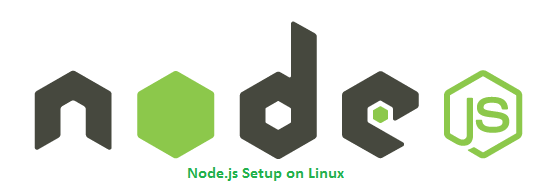To install specific nodejs version, Visit our tutorial Install Specific Nodejs Version with NVM.
Step 1 – Add Node.js PPA
You are required to add Node.js PPA to your system provided by the Nodejs official website. We also need to install the software-properties-common package if not installed already. You can choose either to install the latest Node.js version or LTS version. For Latest Release For LTS Release
Step 2 – Install Node.js on Debian
After adding the required PPA to your system, install the Nodejs package. NPM will also be installed with node.js. This command will also install many other dependent packages on your system.
Don’t Miss => Yarn Installation ( A Node Modules Manager)
Step 3 – Check Node.js Version
After completing the installation, check and verify the installed version of Node.js and NPM. You can find more details about current version on node.js official website. Also, check the version of NPM.
Step 4 – Create Demo Web Server (Optional)
This is an optional step. If you want to test your node.js install. Let’s create a web server with “Hello World!” text. Create a file http_server.js and add the following content Now start the node service using the following command. The web server has been started on port 3000. Now access http://127.0.0.1:3000/ url in browser.