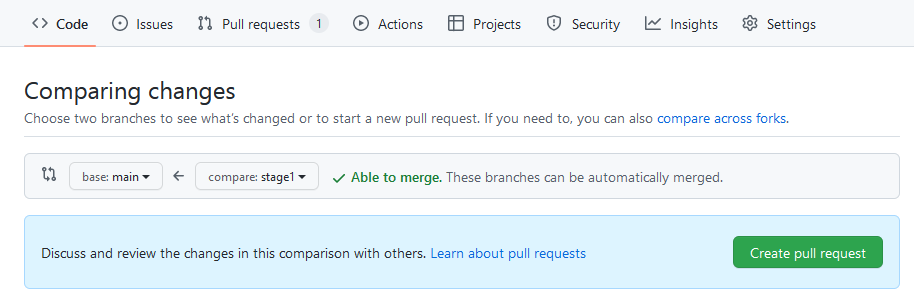This article explains the usage of Git in the context of a software project with multiple developers working on different features simultaneously. It will help you learn how to create a branch in a Git repository for better version control and collaboration among team members. Let’s get started!
What is a Branch in Git Repository?
A branch in Git is an independent line of development. They allow developers to work on multiple features or bug fixes in parallel without the risk of conflicting code when those features are eventually merged back into the main codebase. Branching in Git is used to see the progress of code with multiple features without interrupting the workflow. Alternatively, a branch can be used to fix bugs on a specific feature without interrupting or changing the progress of other features. Branching in Git allows multiple developers to collaborate with each other with ease because they can work on different features or bug fixes and then merge them when they’re ready. This allows for seamless collaboration among team members and reduces the risk of conflicting branches and code.
Create a Branch in Git Repository
A branch can be created when you have a specific feature or fix in mind. This allows you and your team members to focus on a single change at a time to reduce the risk of conflicting and broken code. The steps below will explain how to create a branch in Git Repository. To create a branch, follow these steps.
Open the Terminal or Command Prompt and navigate to your git repository folder:cd /path/to/git_repository/ Create a new branch by entering the following command.git checkout -b stage1 Output Switched to a new branch ‘stage1’ The above command will switch immediately to the new branch. Later you can switch branches by entering the following commandgit checkout stage1
That’s it. You have successfully created a new branch in your local Git repository.
Push a Local Branch to Remote
Once you have created a new branch in your local repository, You may need to push it to remote also. Let’s push your newly created branch ‘stage1‘ to the remote git repository. To push make sure you are on the correct branch. Now use the following command to push your branch ‘stage1’ to the remote git repository.
Merge Changes from One Branch to Another
Merge changes from one branch to another when you’re ready to combine the code from one branch with the code from another branch. This is done to combine the development of two or more independent branches into a single feature or fix. Merging branches together can be easy or difficult, depending on the situation. When branches have diverged significantly, it can be difficult to merge them without introducing bugs. When branches have diverged only a small amount, merging is easy. It’s important to be careful when merging branches together because changes can be overwritten. When it comes to merging branches in Git, you can create pull_request (Github) or merge_request (Gitlab) or similar tools in other Git providers.
Conclusion
In this article, you learned how to create a branch in Git Repository. You also learned that a branch is an independent line of development, and they allow developers to work on multiple features or bug fixes in parallel without the risk of conflicting code when those features are eventually merged back into the main codebase. You also learned the steps to create a branch in Git Repository, commit changes on the branch, and merge changes from one branch to another. You can use branching to see the progress of code with multiple features without interrupting the workflow. Alternatively, a branch can be used to fix bugs on a specific feature without interrupting or changing the progress on other features. Now that you know what a branch is and how to create one, you can better manage your code and collaborate with other developers. With branching, you can break down your code into smaller chunks, and team members can focus on one task at a time without breaking the entire project.