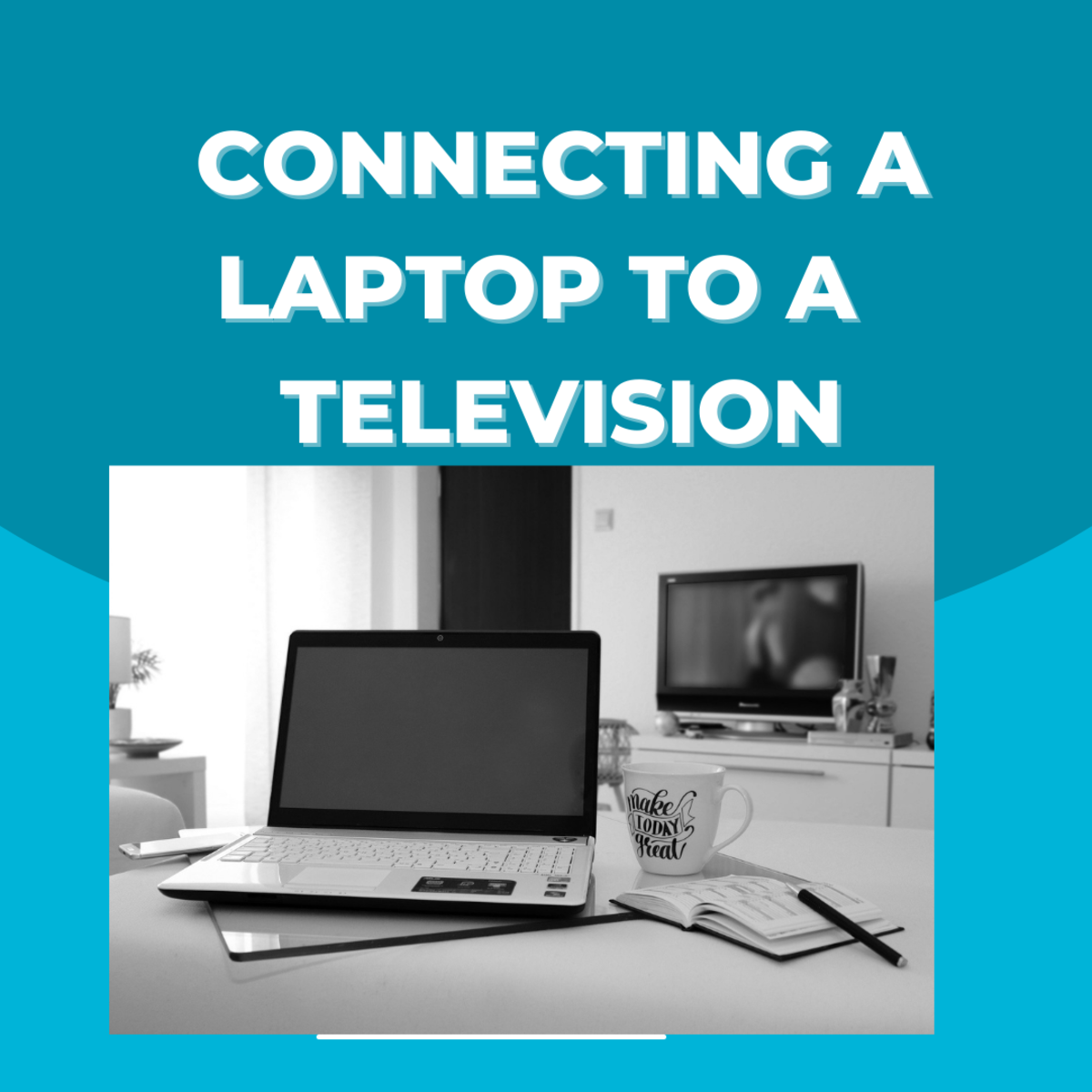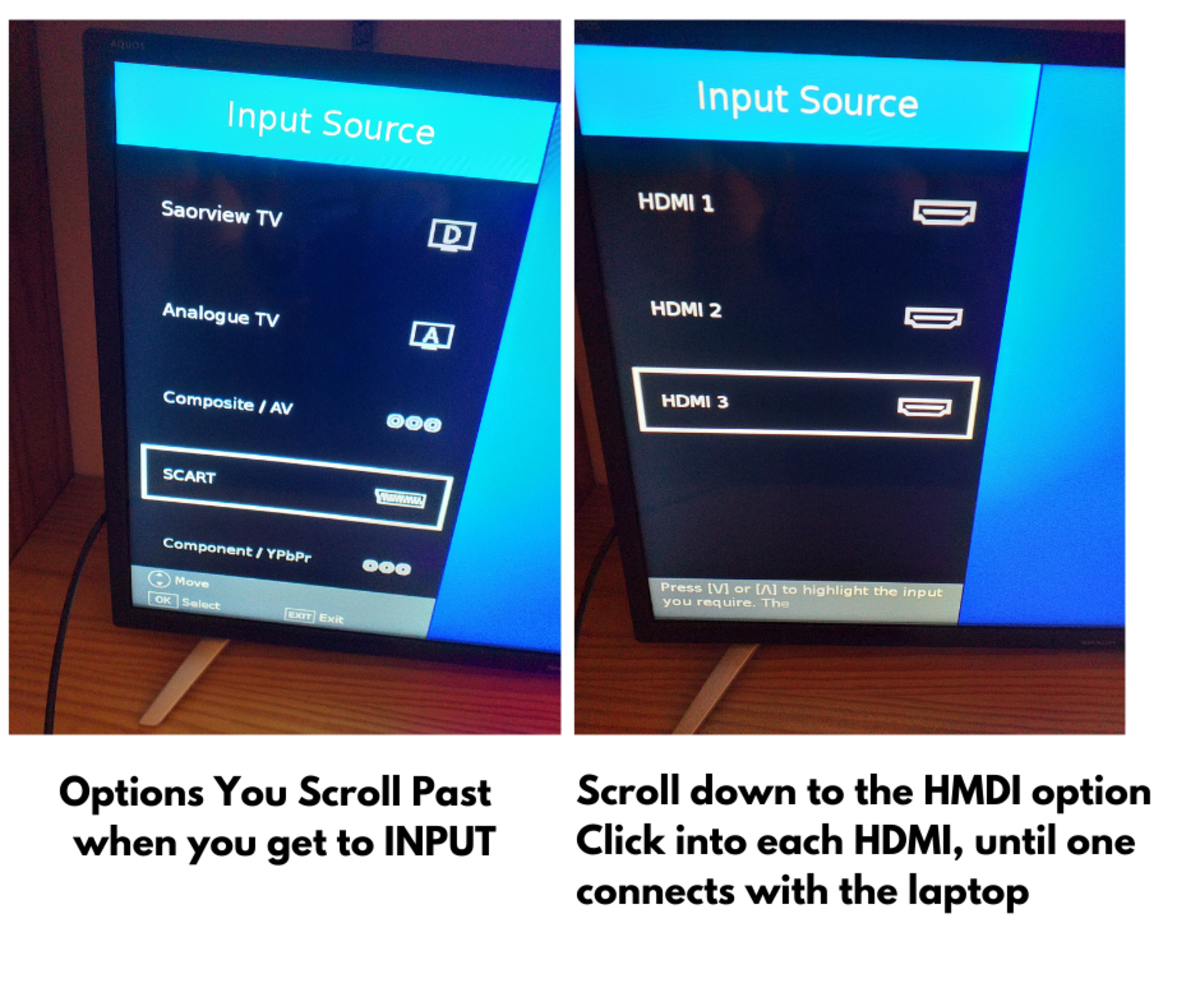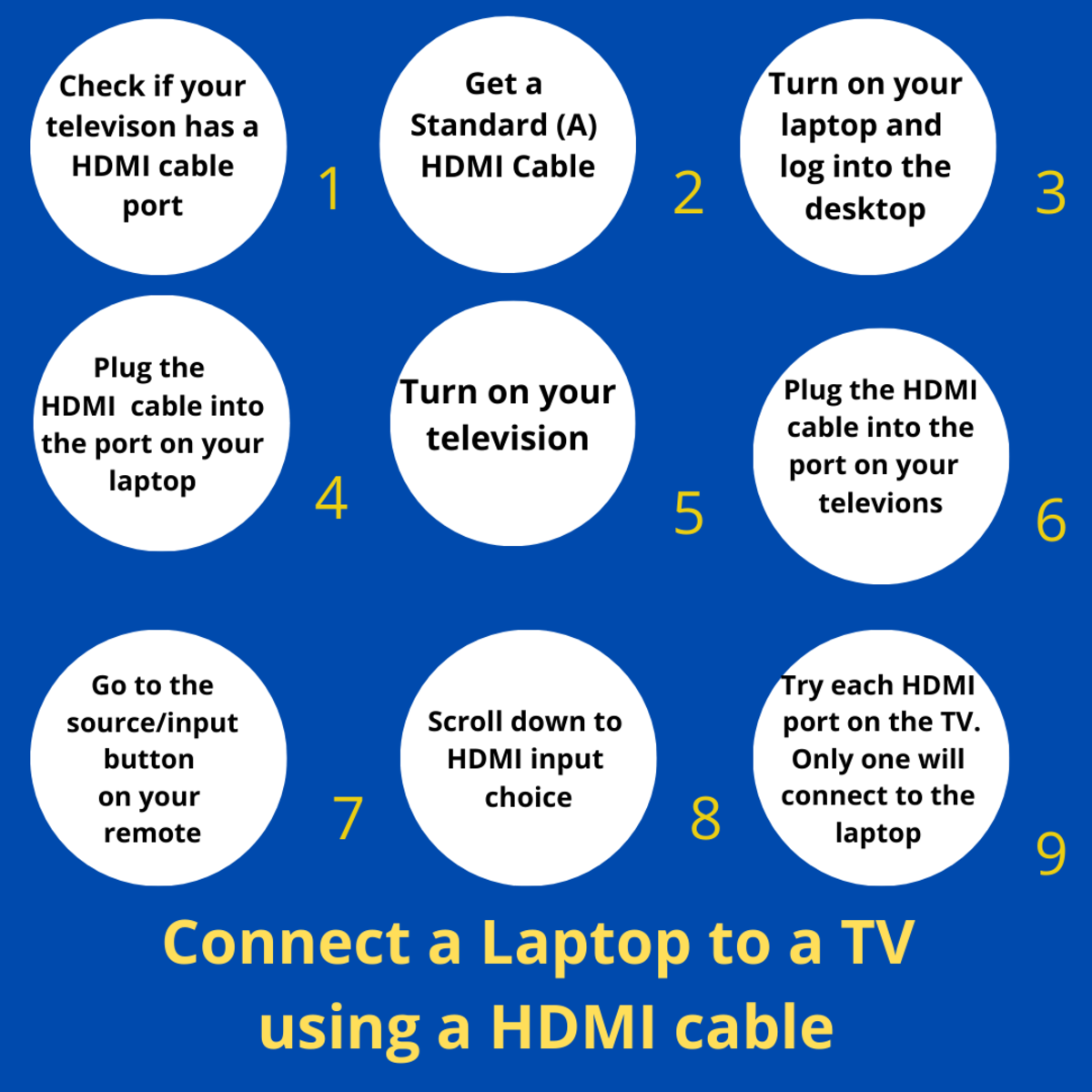Type of Cable Connector Ports
There are three types of connector ports that are most frequently used when it comes to HDMI cables. Bellahu123 via Pixabay.com
Standard (A) Mini (C) Micro (D)
Standard A is the type of port you will see on computers, television and gaming devices. Mini C is the type of port used in digital camera and tablets. Micro D is the type of port used in your cellphone.
Types of HDMI cable
There has been three version of HDMI cables designed. They are 1.4, 2.0, and 2.1. The 2.1 was created in 2018 and this allows the user to view higher frames rates. You will also notice that most of the new televisions on the market all have the 2.1 port.
HDMI Ports
Equipment Needed
Laptop Television that has a HDMI port Television that is compatible with HDMI Cable HDMI cable 2.0
Finding the HDMI Port
First you need to check if your current television has a HDMI port. To find the HDMI port on your television, you need to check the back or the side of your television. sangre Next you need to also check to see if your laptop has a HDMI port. Most laptops should have this port installed. You will see the letters HDMI embossed on the side of the laptop. Once you have confirmed that both of these devices have an HDMI port, you can purchase a HDMI cable.
Connecting Your Television to Your Laptop
How to Find the HDMI Input Source Option on Your Television
Playing What Is on Your Laptop Onto Your Television
When you see the source screen on your television, you might see a list of other options when scrolling down the list. You can just ignore those options as they are not relevant to what you are doing. Keep scrolling until you find the HDMI option. This option might be down toward the middle or the end of the options list. Next you might see a few choices when it comes to the HDMI input source options. In this case, you are going to have to try each HDMI input source option to see which one is connected to the laptop. You will know that you are in the right HDMI input option when the image that is on your laptop screen is displayed on your television screen.
Issues With The HDMI Cable
If the television does not play what is on the laptop screen, then you need to exit the input source and disconnect the cable. Insert the cable to the back of the television again and repeat the steps and click the Input or Source button on your remote and scroll down to HDMI option. Another option is that you might have purchased the wrong HDMI cable. You need to make sure that the cable that you have purchased is suitable for media and can display images and video. The other type of cable only allows data transfer. Some models of televisions might require the user to manually enable the option of allowing the HDMI cable input source to be recognized by the television. In this case go the the setting and look for the HDMI option and ensure that it is enabled.
How to Connect a Laptop to a Television in 9 Steps
© 2022 Sp Greaney