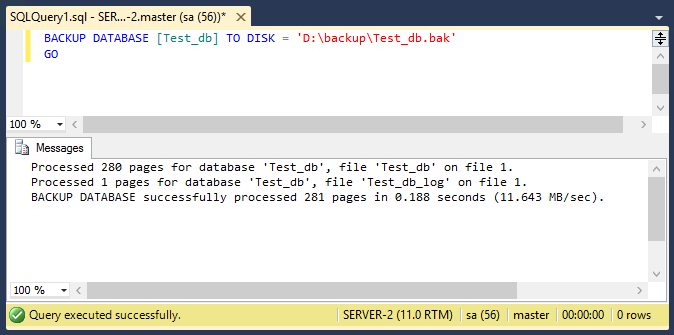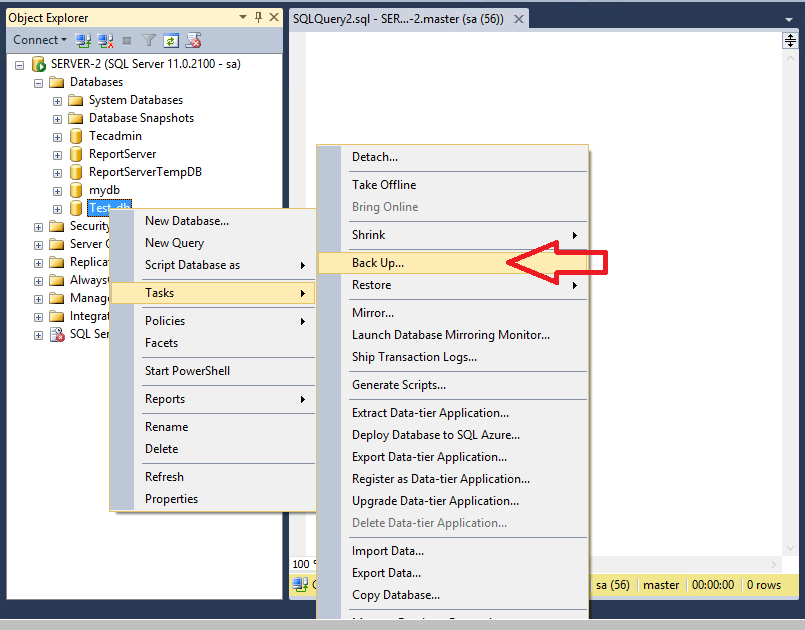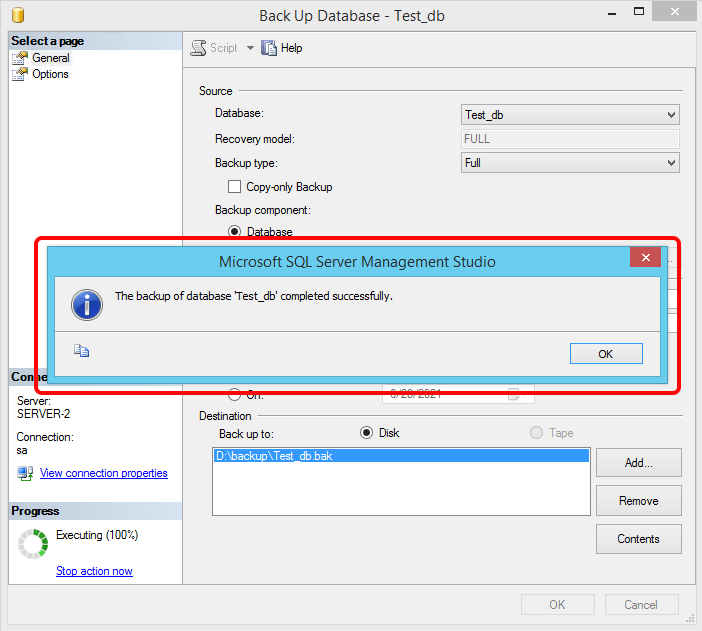How to Backup SQL Server Database
We can backup the SQL Serer database either with the T-SQL statements or we can use the SSMS wizard process to take full, differential, or transactional backup of the database. Use one of the below options to backup the SQL Server database:
1. Backup Database using T-SQL
Launch SQL Server Management Studio and connect to the database server. Now open a query window and execute the following statement to back up the database in your local drive. Here Test_db is the database name and D:\backup\Test_db.bak is the backup file name with full path.
The above screenshot shows a successful database backup in the SQL server using a T-SQL statement. The next option will help you to backup the SQL Server database with a graphical interface.
2. Backup Database using SSMS
SQL Server Management Studio provides an option to backup SQL Server databases manually. To back up a SQL server database follow the below steps.
Conclusion
In this tutorial, you have learned two methods to backup a SQL Server database. Next, you may like our tutorial to restore SQL Server database with T-SQL and SQL Server Management Studio