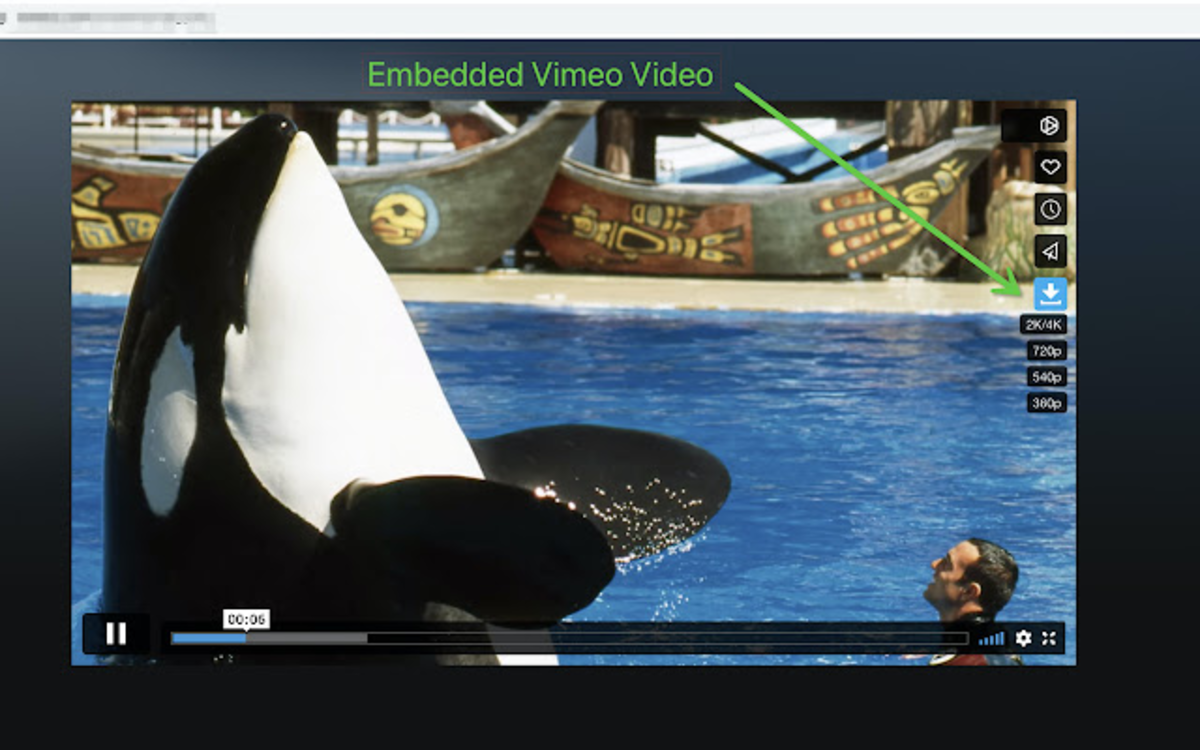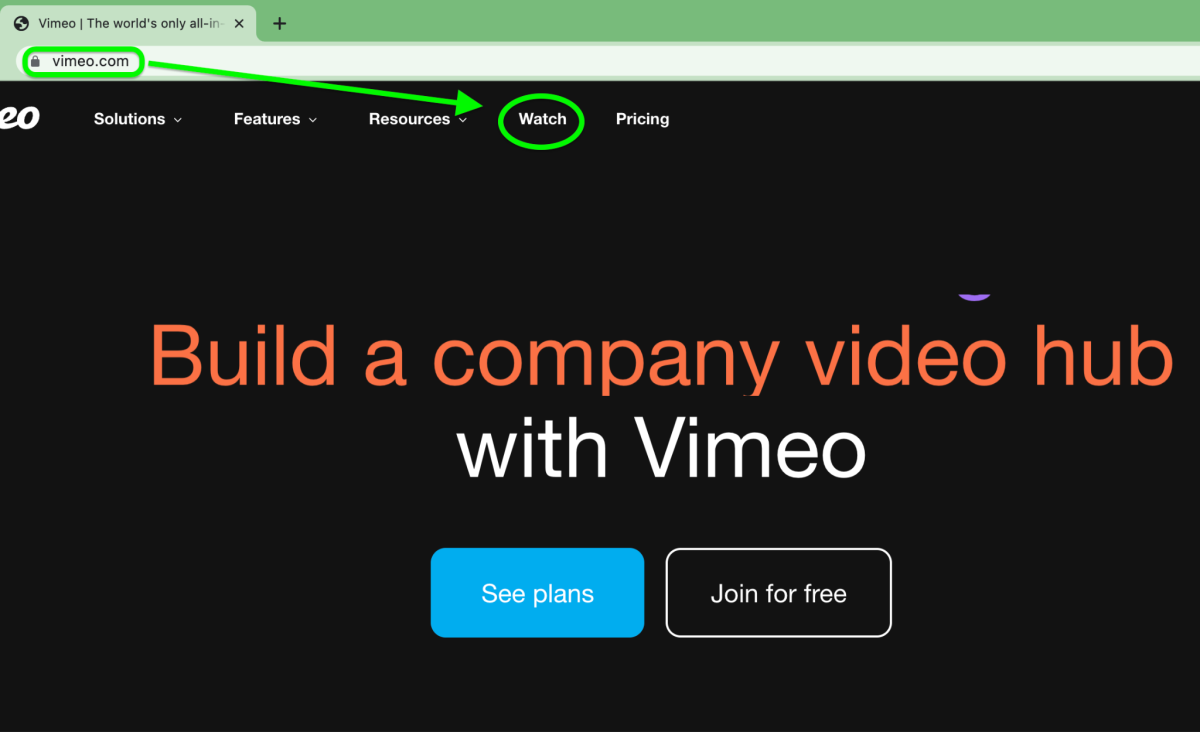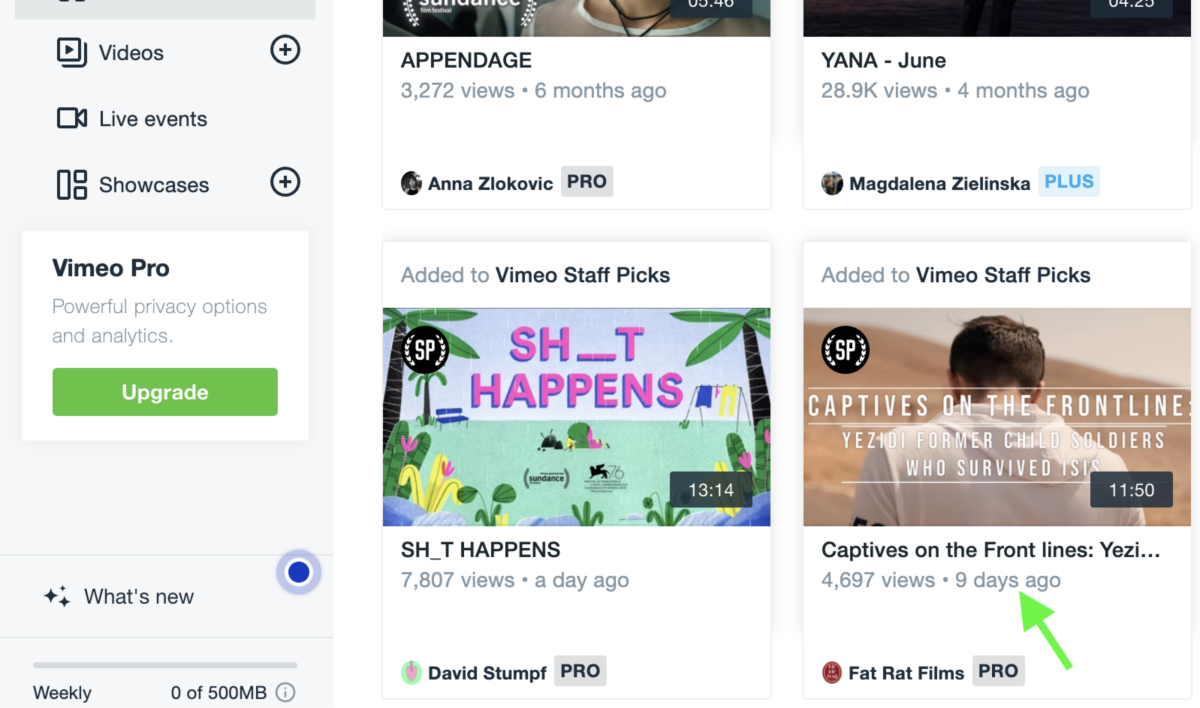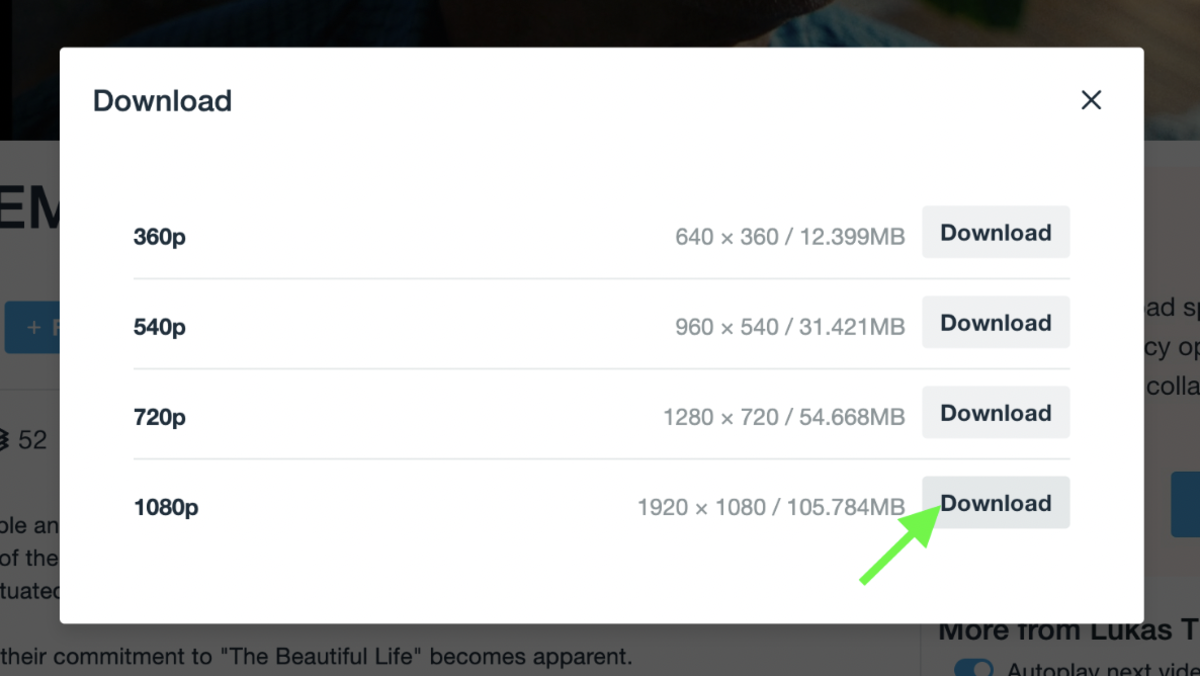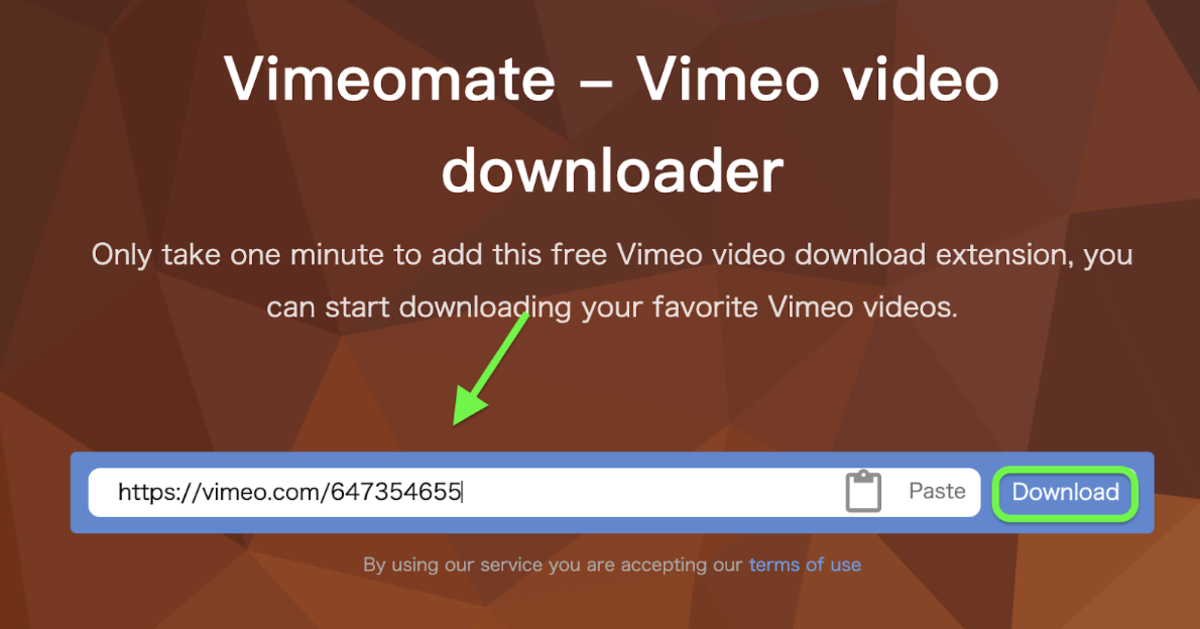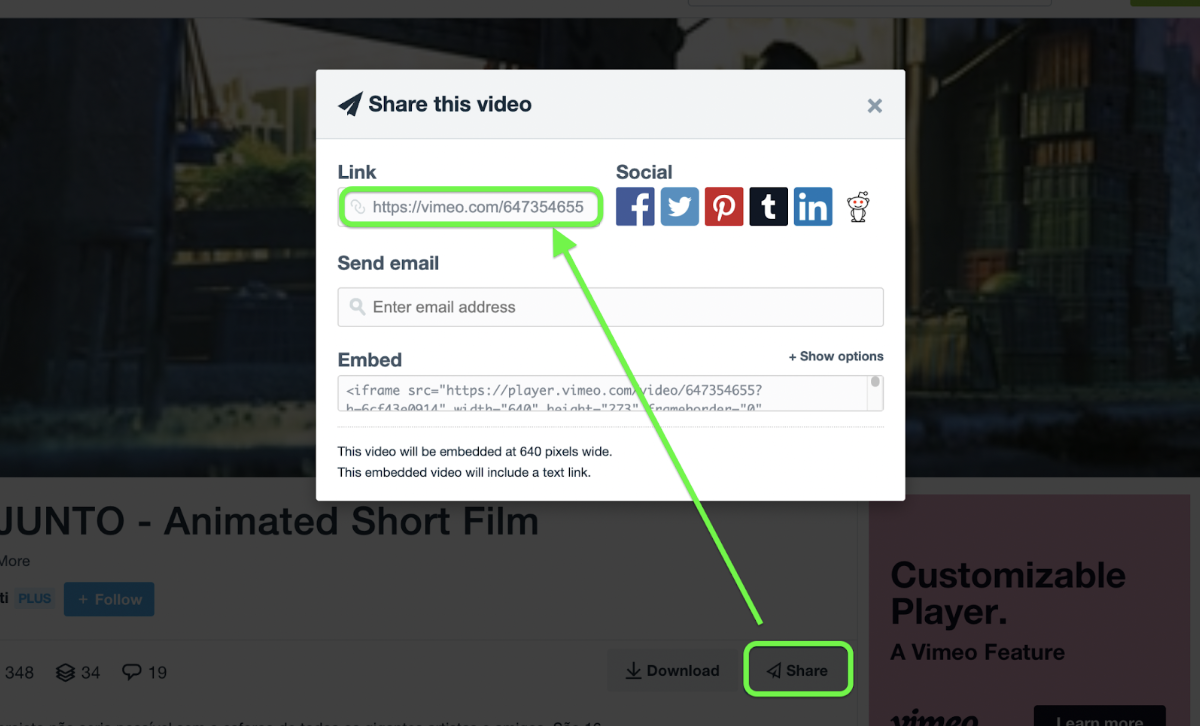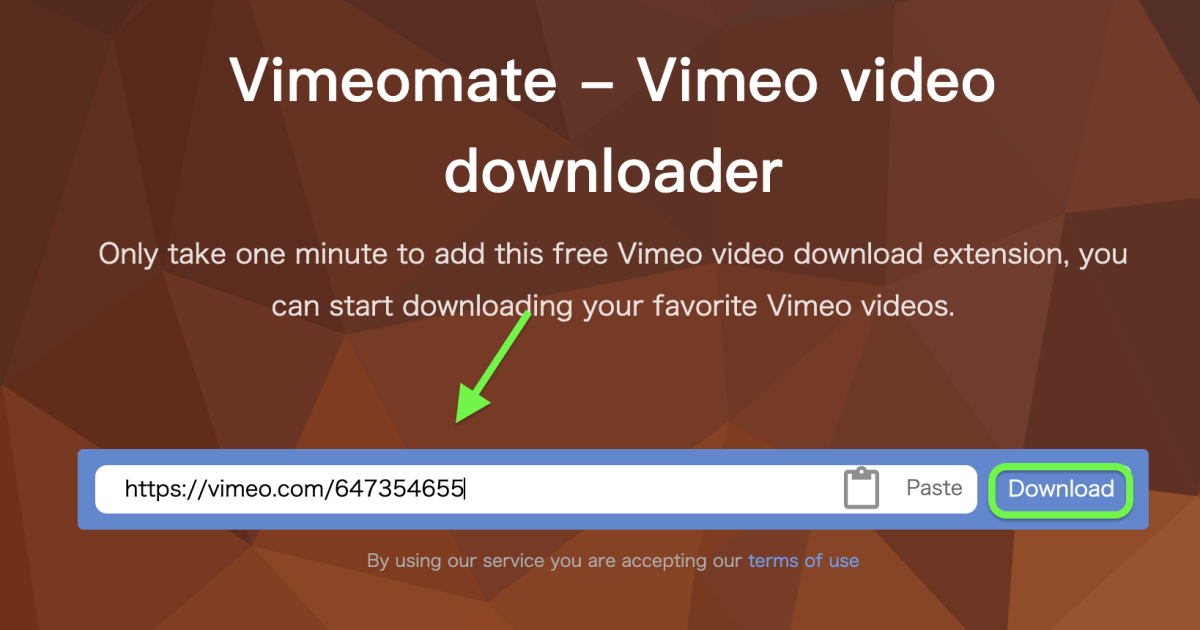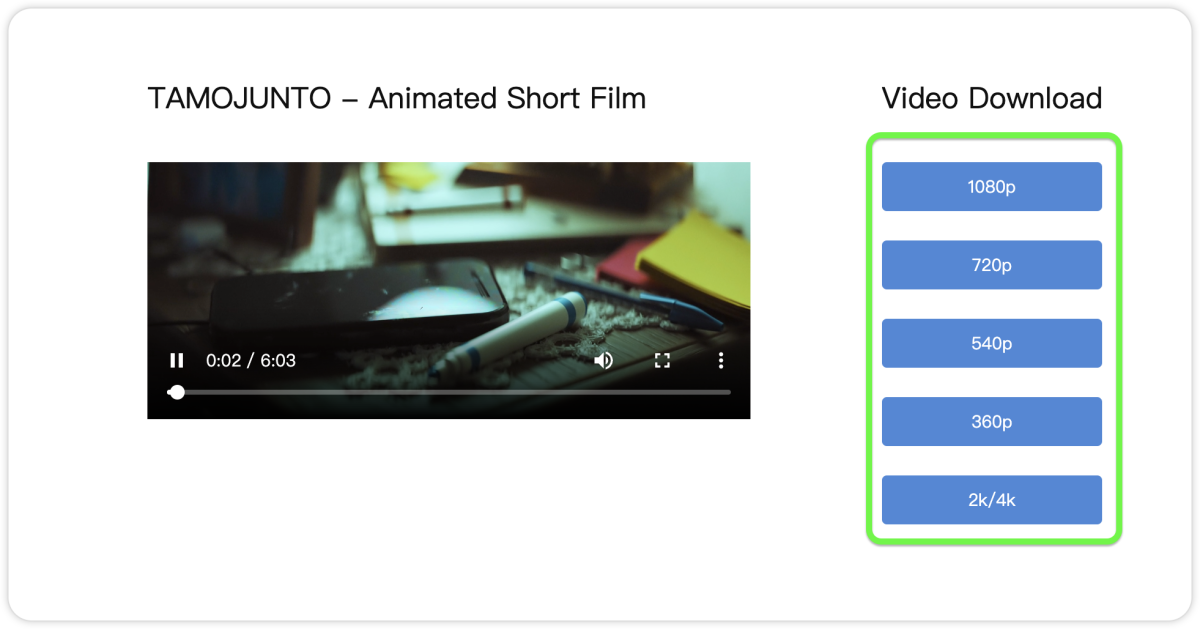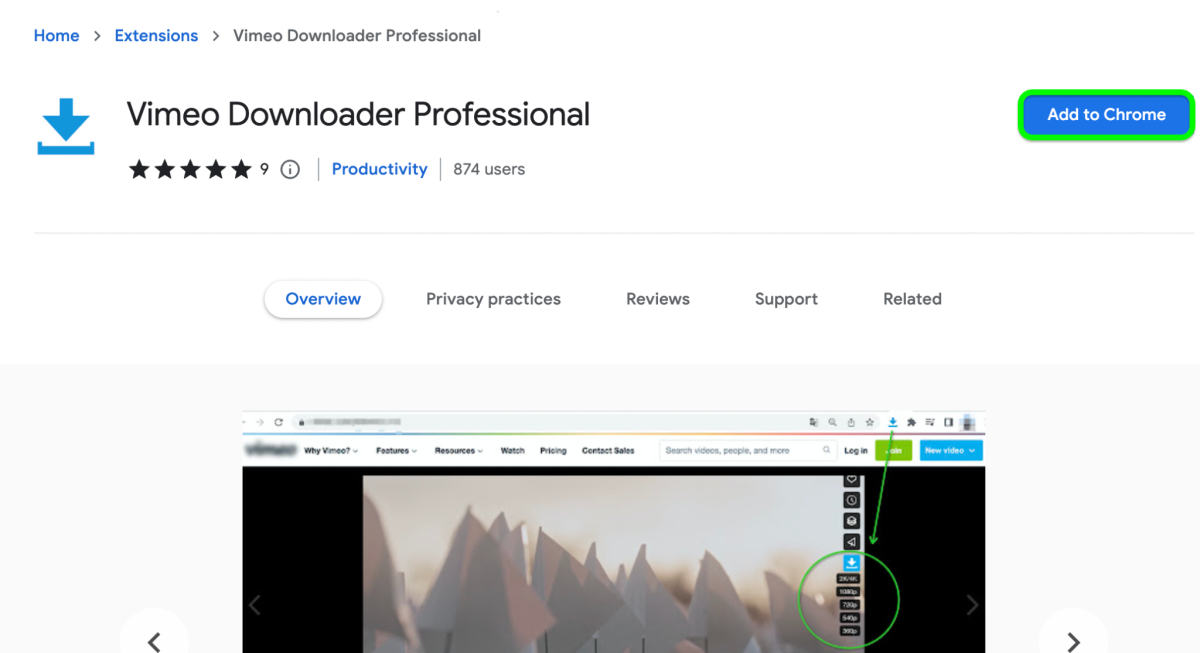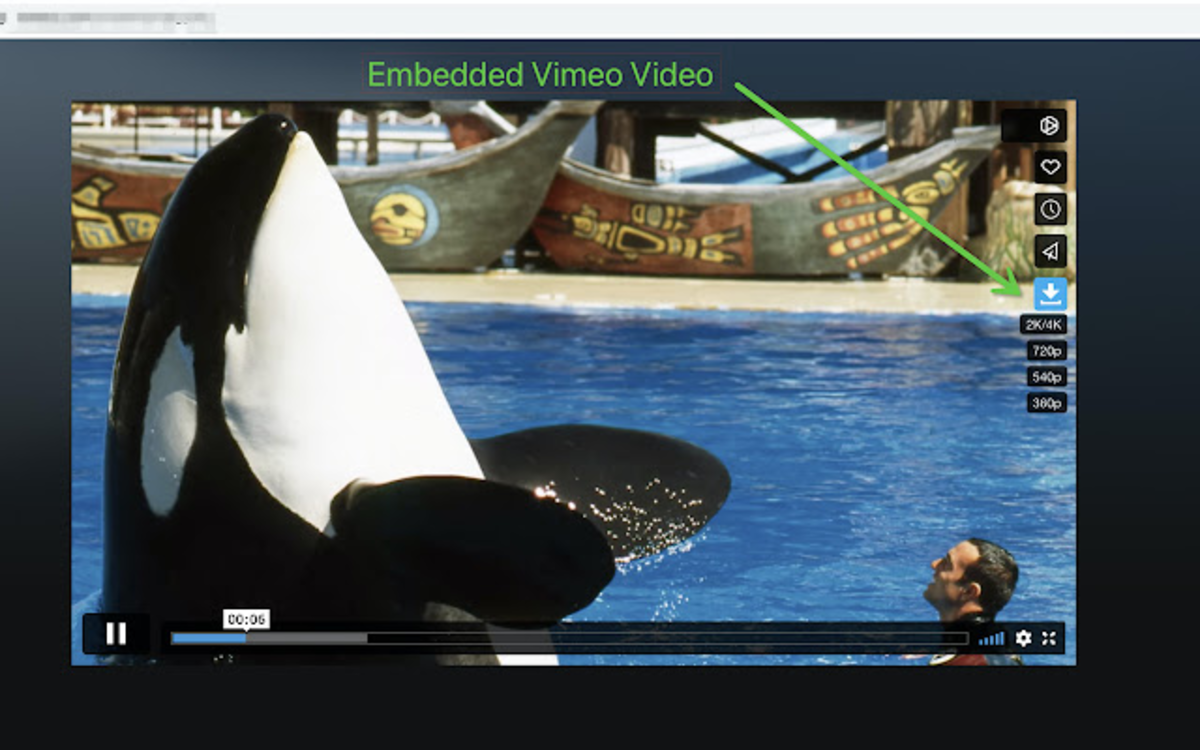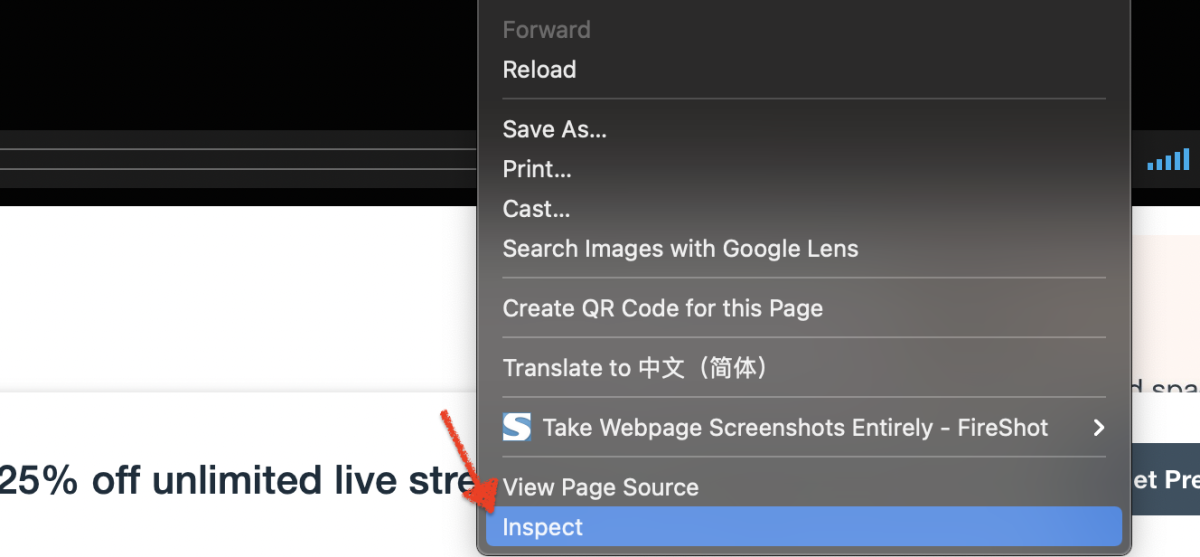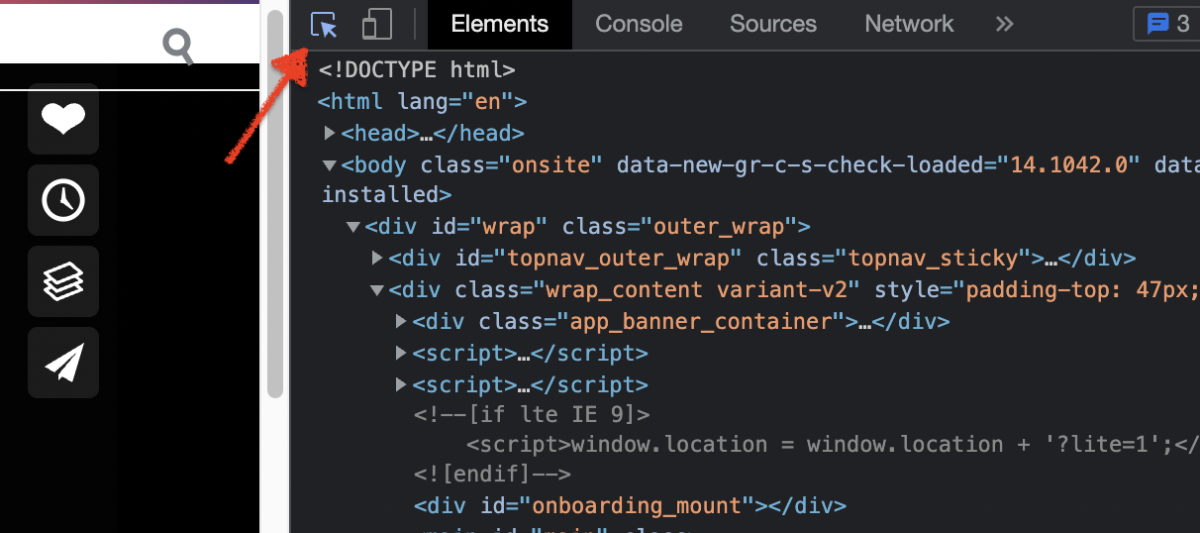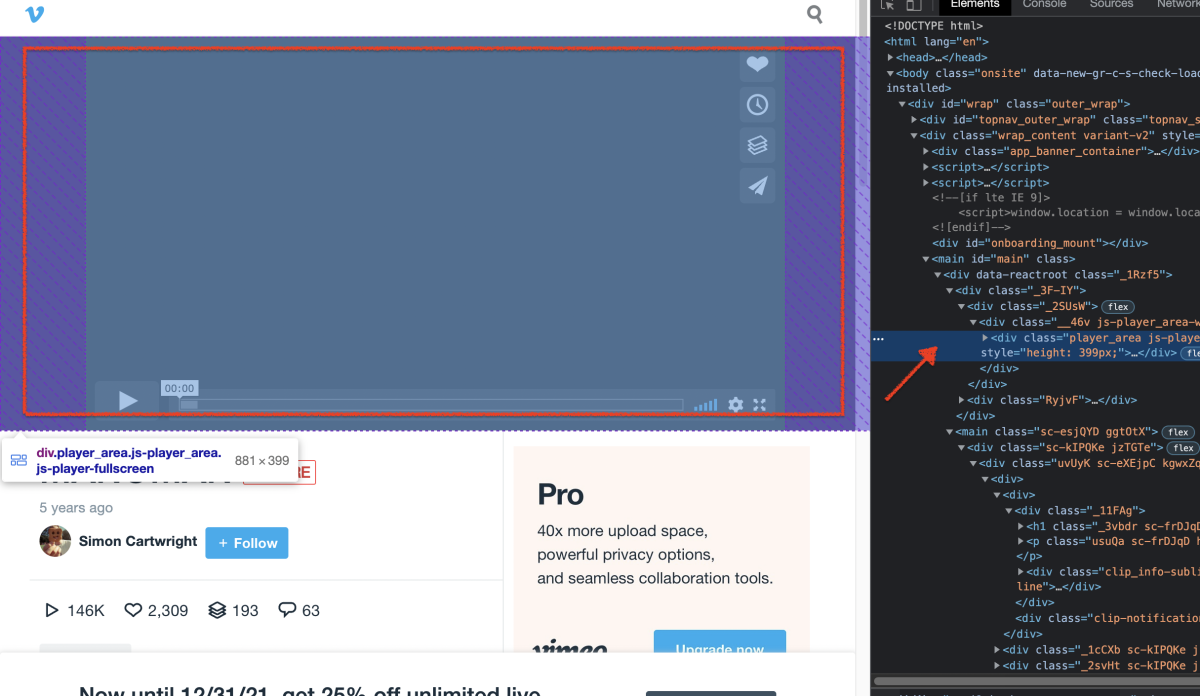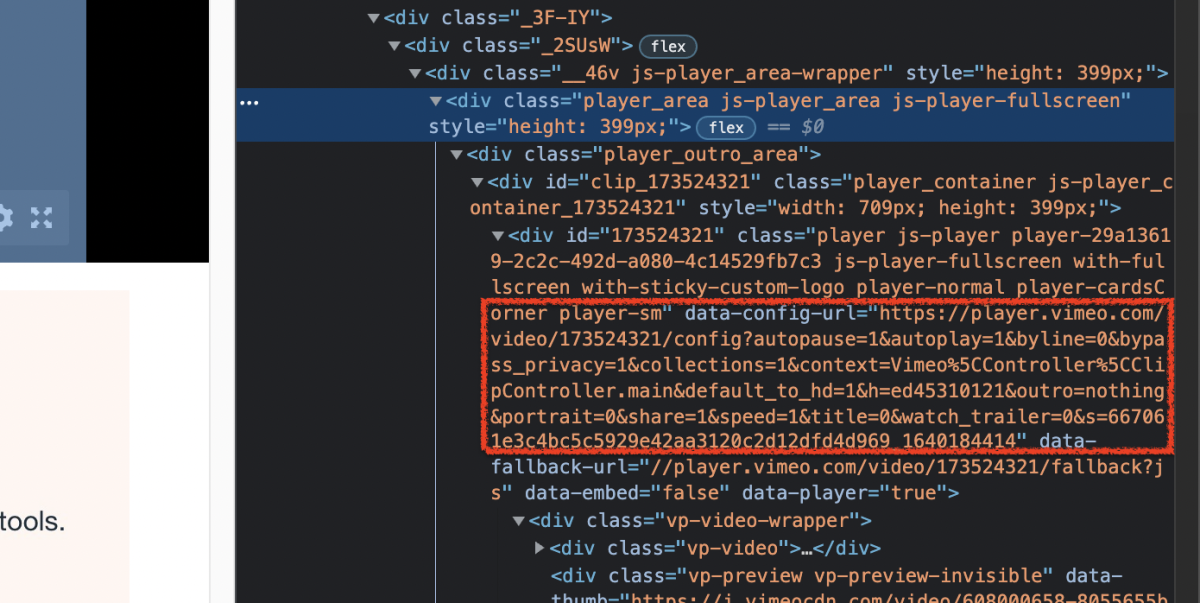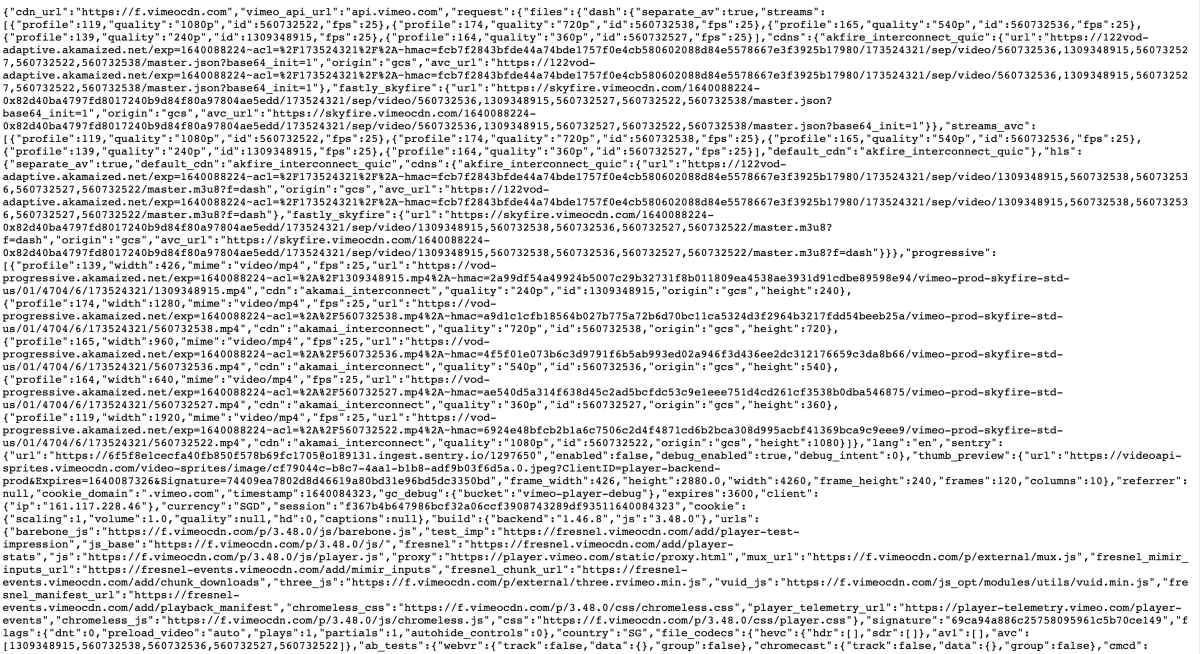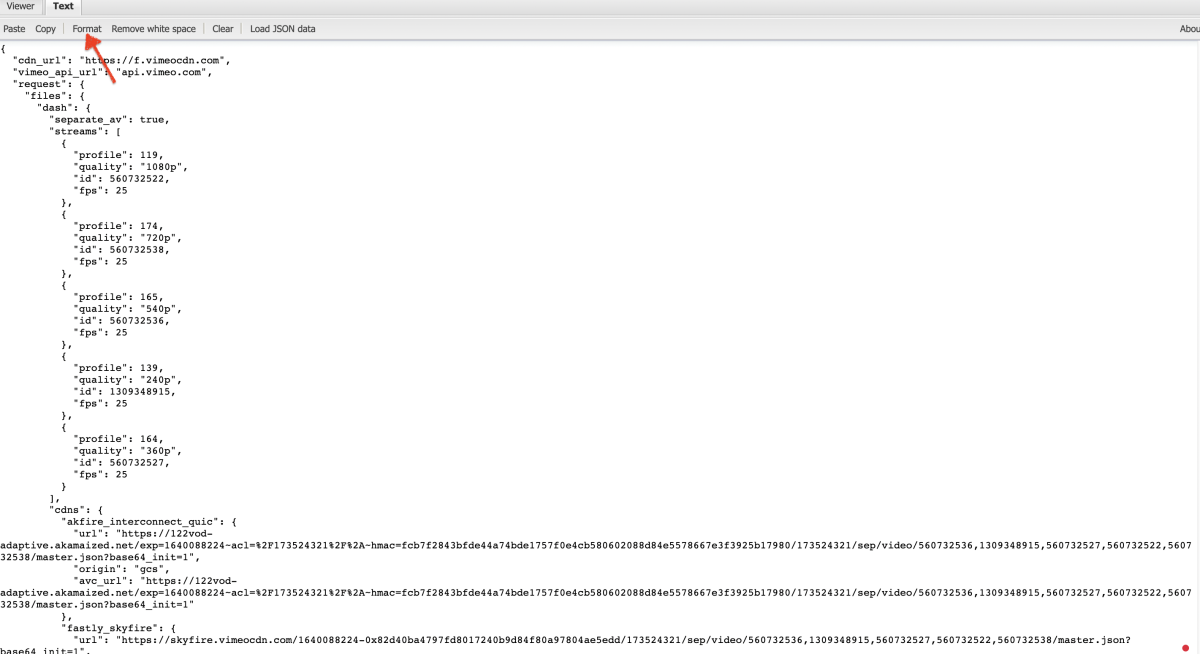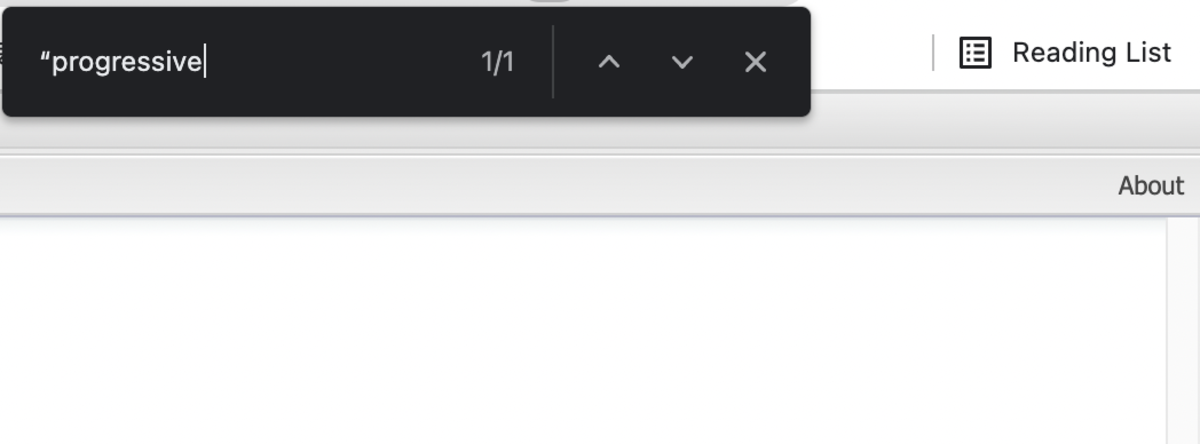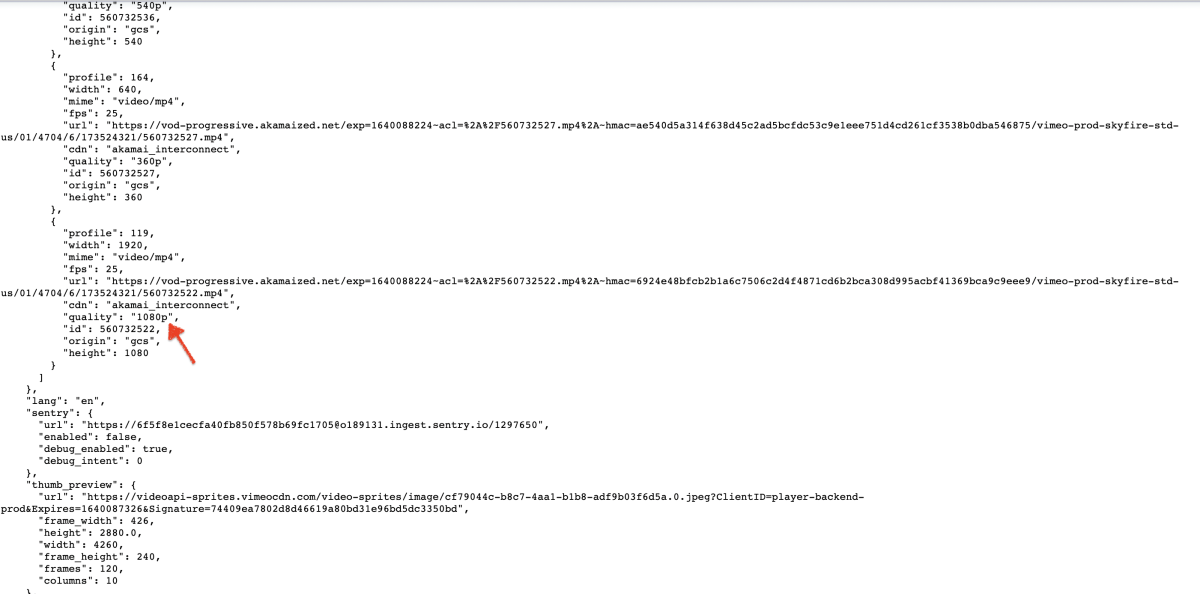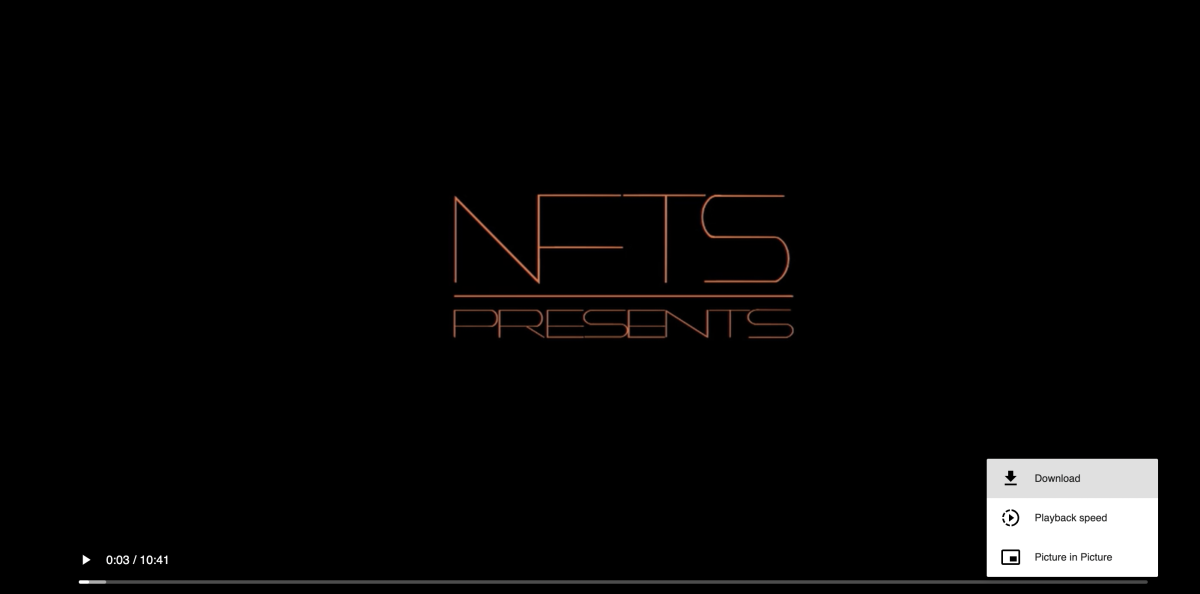This article outlines two ways to download Vimeo videos for free on a variety of devices including computers, phones, and tablets.
How to Download Vimeo Videos
Generally speaking, the steps to download a Vimeo video are very simple. You just need to open the page of the Vimeo video you want to download, find the “Download” button below the video, click it and select the quality type to complete the download.
Step 1. Go to Vimeo and Click on the [Watch] Page for Your Favorite Videos.
Step 2. Select a Vimeo Video and Open It.
Step 3. Scroll Down the Page to Find the [Download] Button and Click It.
Step 4. Select the Video Quality Type.
That’s it, when you come to step 4, your device will start downloading this video.
How to Download Vimeo Videos Without the Download Button
Of course, as a professional video hosting platform, Vimeo will offer better service to creators who upgrade their plans, including download settings. Except for those Vimeo videos above that have a “Download” button, we’ll find many great videos that don’t have a “Download” button below them. This is because Vimeo grants download rights to the creators who host the videos for them, and creators can allow/disallow others to download their own videos as they see fit. The solution to this problem is also simple. You only have to master one method that makes downloading Vimeo videos very easy and suitable for every situation.
Step 1. Copy the Link of the Video You Will Download (Find It After Clicking the Share Button).
Step 2. Open the Vimeomate (Vimeo Online Downloader).
You need to paste the copied link into the input box of the website center, and click the [Download] button.
Step 3. Select a Supported Video Quality for Downloading (Find It in the Browser’s Download History).
The above is one of the best ways to download videos from the official Vimeo website on any device. Vimeomate is not only suitable for computers, but it can also be accessed and used on mobile phones or tablets.
How to Download Embedded Private Vimeo Videos
Vimeo hosts creators’ videos in such a way that they can embed or link to their videos on other websites. This results in many users watching Vimeo videos on other websites without being able to trace their source links. If you encounter this problem, you can still download them for free by doing the following:
Step 1. Add a Video Downloader Extension to Your Browser.
All major browsers now support the use of extensions to optimize the user experience. To download Vimeo videos, install this downloader extension to your browser: Vimeo Downloader Professional.
Step 2. Enable the Extension and Go to the Location of the Video You Want to Download.
Vimeo Downloader Professional will automatically recognize the Vimeo video and embed its download button inside the video. You’ll see it, as well as some selectable video qualities. Choose one of the qualities to download. Yes, you did it! It is worth mentioning that the above method can help you download any Vimeo video, including tutorial videos embedded on personal websites or social media platforms.
How to Download Vimeo Videos Without Any Software
If you’re worried about using burdensome software, you can also download Vimeo videos through a more complicated but absolutely safe method.
Step 1. Play a Vimeo Video, Right-Click in the Margin of the Page to Find “Inspect,” and Click It.
Step 2. Click on the Arrow at the Top Left of the Development Code Page.
Step 3. Move the Mouse to a Spot That Contains the Entire Video (the Code for the Video Will Show Up on the Right Side).
Step 4. Look for the Paragraph With “div id” and “data-config-url” and Copy the Link.
Step 5. Paste the Link Into a New Browser Window.
It will be a large string of characters that you cannot read. Copy it all down.
Step 6. Open the JSON Viewer Website, Paste the URL There, and Click on “Format” at the Top.
You will find that all the code is starting to get organized.
Step 7. Press “Control + F” or “Command + F” and Search for “Progressive.”
At this point, you are positioned at a link to a video with different picture quality.
Step 8. Slide Down Until You See “1080p” and Copy the Link to That Area.
Step 9. Open a Browser Window and Paste the Link (the Video Will Appear). Click on “Download” in the Bottom Right Corner.
Step 10. Finally! You Made It!
This content is accurate and true to the best of the author’s knowledge and is not meant to substitute for formal and individualized advice from a qualified professional. © 2022 Teresa Aurora