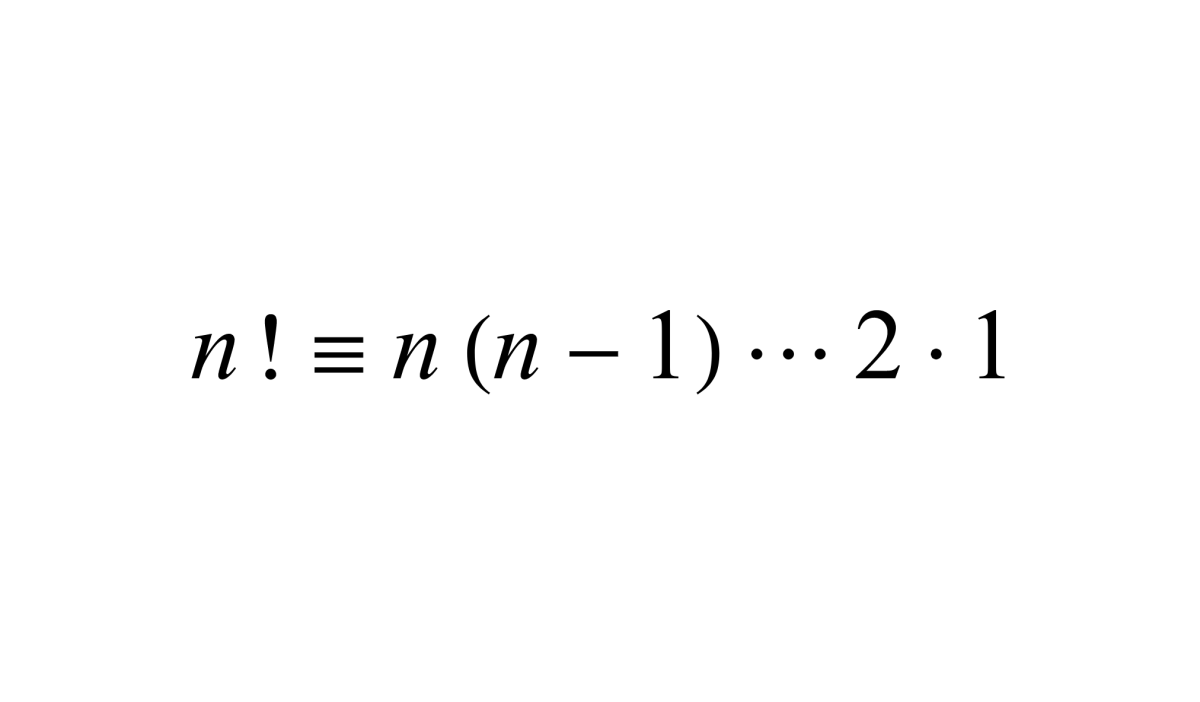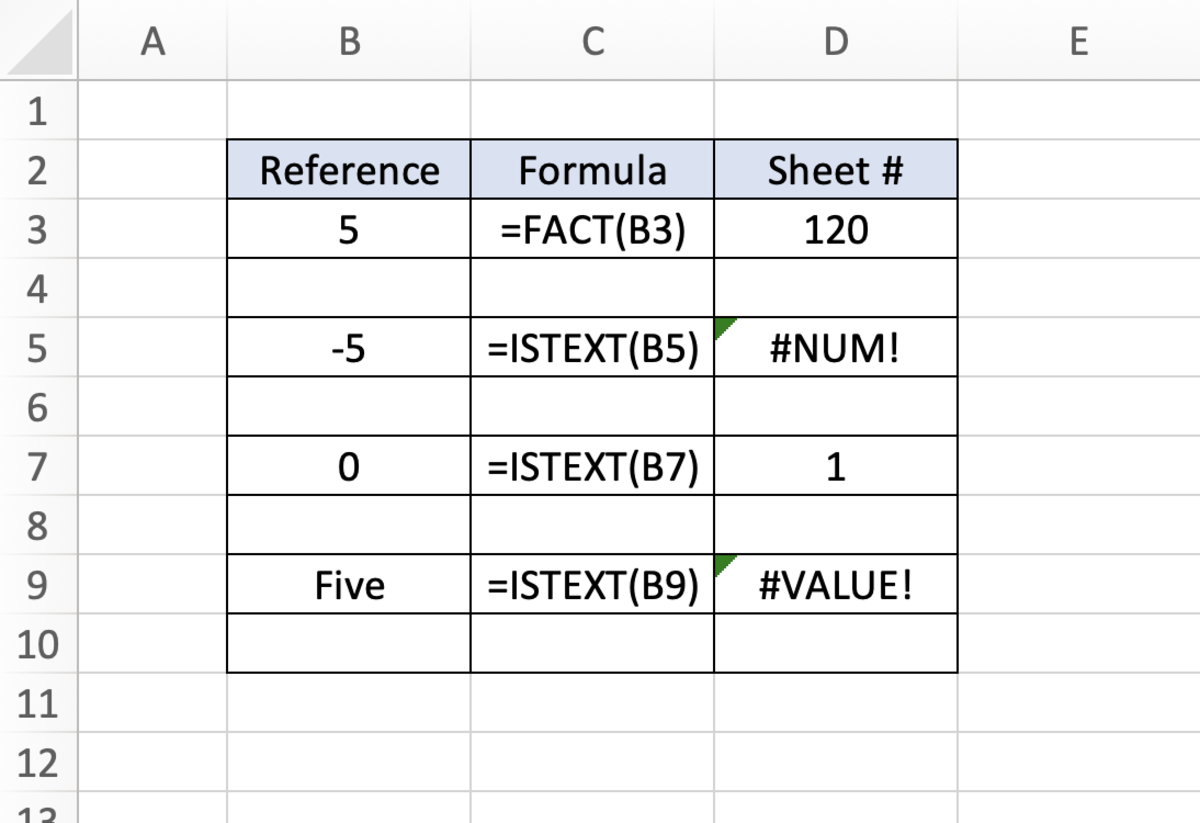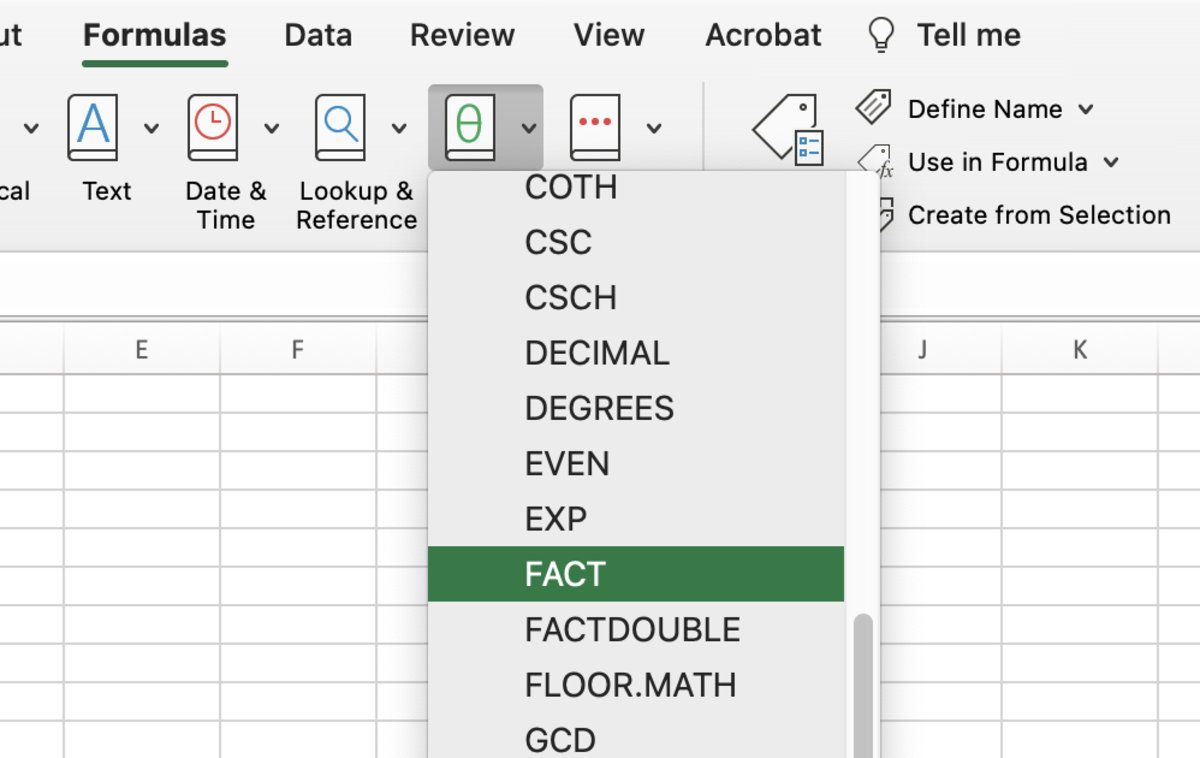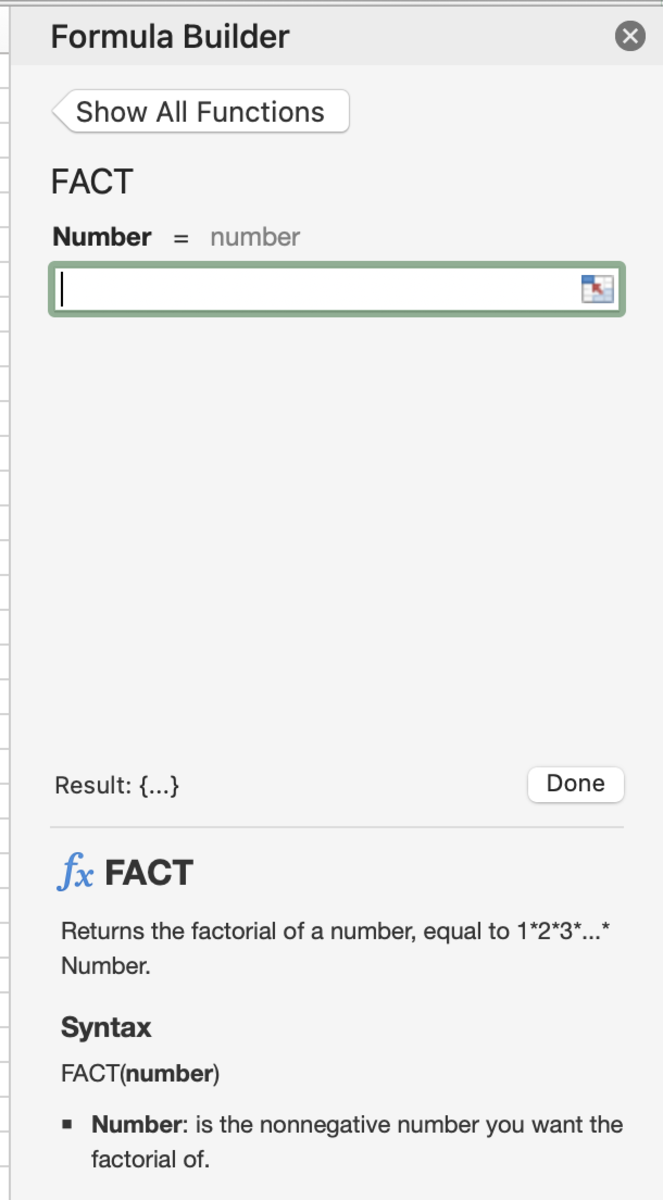The FACT Function Syntax
The FACT function syntax calls for the function to be inputted into a cell like a formula. To manually add this function the following steps need to be taken: Below in bold, the syntax of the FACT function is shown followed by an explanation. =FACT(Number) Number - A number or cell reference.
Fact Function Examples
Below are some examples of the FACT function in action. Each situation is detailed below. Example 1 - In the first example, the outcome of the factorial will appear. Example 2 - In the next example, a negative number ends in error. Example 3 - The factorial of 0 = 1. This can be proven with the following: Where n=1, using n! = n*(n-1)! and 1! = 1*0! Example 4 - For the last example, text will result in an error.
Inserting the FACT Function
Like all other functions, the FACT function can be inserted into a cell. Even though there is only one argument (number) inserting the function will allow you to enter different numbers in a field to see different results. To insert the FACT function, start off by clicking into a cell. Next, click on the formulas tab followed by clicking on the Math & Trig option.
Formula Builder
After the formula builder appears, add a number or a cell reference and either click done to insert the function or keep adding different arguments to view different results. This content is accurate and true to the best of the author’s knowledge and is not meant to substitute for formal and individualized advice from a qualified professional. © 2022 Joshua Crowder